How can I enroll my students/class in a synchronous lesson?
In this article, we'll cover how to enroll your students/class in a synchronous lesson.
Related articles:
Enrolling your students gives them the benefit of access to the lesson slides for self-review, as well as homework assignments so you can accurately monitor their progress. Enrolled students can also interact with the slides and canvas, making for stimulating and interesting lessons!
There are a few ways to enroll your students in a live lesson.
The quickest way is to start in the Lesson Library.
Method 1: To launch the lesson click the 'Launch Lesson' button.

Scroll to select your student from the drop-down menu and click 'Enroll'.
Note: If you'd like to enroll a class or group click on Classes and choose the class you're going to teach from the drop-down menu, instead of a student.
After clicking 'Enroll,' you are taken to the classroom, where you can interact with the lesson slides.

To enroll a class, select the class, then click 'Enroll'

Note: Only Premium and Enterprise plans have access to Classes.
You can now see that your student is enrolled in this lesson. Once they join the lesson you will see a notification in the chat window.
Method 2: You can enroll students in a lesson after you launch the lesson.
Open the lesson, to enroll your students, click the 'Enroll Students' button at the bottom left of the screen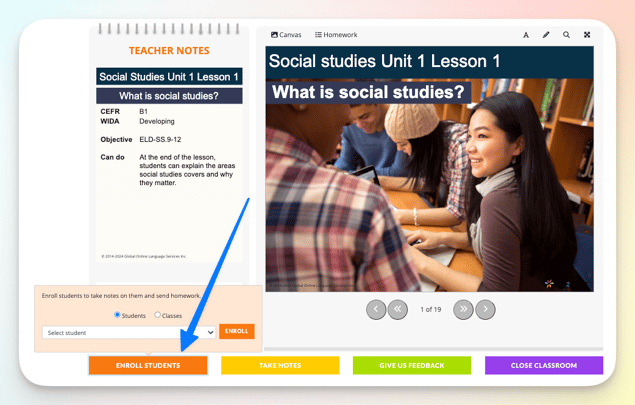
Method 2 allows you to enroll multiple students/classes into the lesson, as you can repeat the enrollment action multiple times.
