How can I teach in-person lessons using a single device?
In this article, we'll cover how you can teach in-person lessons using a single device.
The features mentioned in this article are available to all Teachers on paid and free subscriptions.
This article focuses on one-device teaching where you share your screen with your students, physically, in the same room. Either they are looking at your screen, or you're projecting the lesson onto a screen or using a Smartboard, in a classroom, and you're all focussing on that screen.
To start, log in and launch a lesson from the lesson library
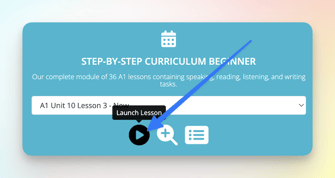
Enroll your student or class into the lesson (optional)

Enrolling your student is optional for teaching the lesson.
You can see the students that are enrolled in the lesson, on the bottom left of the screen, once the classroom is open.
Enrolling a student allows you to assign homework at the end of the lesson, and it gives them access to the lesson slides if they log in later, even if they didn’t join the class on their own device.
Both you and your students now see the lesson as well as the teacher notes Teacher Notes are slide-by-slide resources that accompany Off2Class lessons. They provide lesson objectives, teaching tips, grammar explanations, and exercise answers to help teachers deliver lessons efficiently with minimal preparation.
Teacher Notes are slide-by-slide resources that accompany Off2Class lessons. They provide lesson objectives, teaching tips, grammar explanations, and exercise answers to help teachers deliver lessons efficiently with minimal preparation.
To hide the teacher notes, click the double arrows, in the top right corner of the slides - 
This moves your teacher notes to a new window which you can put in the background. See this article to view your teacher notes on your mobile device.
Even though you're sharing a single computer screen you can still use the adaptive features of Off2Class -
- Ask your students questions orally and type the answers into the gap fills
- Use the pen feature to draw and adapt the content
- Right click on words to access additional features
- Add additional content to the canvas
Related articles:
- How can I browse a lesson on my own? (without enrolling a student)
- How can I enroll my students in a synchronous lesson?
- How can I hide my teacher notes and view them on a mobile device?
- How can I learn more about the interactive tools (canvas, draw, and write) in the classroom?
- How can I teach in-person lessons with students using devices?
- How can I assign homework to my students?
