How can I teach in-person lessons with students using devices?
In this article, we'll cover how to teach in-person lessons to students using their computers, tablets, or cell phones.
The features mentioned in this article are available to Teachers on paid and free subscriptions.
Having your students work on their own devices means they can interact with you during the lessons - share in the gap-fill activities and write on the slides or canvas, making the lesson more enjoyable.
Your students log in at the start of the session, on their devices, using the credentials you set up for them. You enroll them in the lesson on your device.
The browser from the teacher's perspective

A message in the classroom chat shows when your students join the live classroom.
The browser from the student's perspective

After logging in to their Off2Class account the student clicks the 'Join Lesson' button, to join the active lesson you have enrolled them in.
For a detailed explanation of all the classroom features please see this article.
Use the Teacher Notes
Teacher Notes, with extra questions and explanations, help even new or last-minute substitute teachers give a great lesson. The student view does not feature the Teacher Notes.
Progress through the slides

Use the arrows to move to the next slide. As you do, the view of your students will sync to yours. Making use of the interactive tools will allow your students to participate more fully in the lesson.
When the lesson is completed, click the close classroom button, in the bottom right.
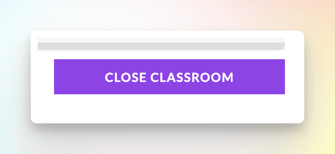
Note: Merely closing the tab or using the back arrow will not close the classroom or bring up the homework prompt. Only the Close Classroom button ends the live session.
You are prompted to assign the homework

It's recommended to assign the homework if you've taught the whole lesson, as this will show the students' understanding of the material. Assign homework by checking the boxes, choosing to add a due date if needed, and clicking the 'Assign Homework' button.
Related articles:
- How can I create student accounts?
- How can I enroll my students/class in a synchronous lesson?
- How can I teach in-person lessons using a single device?
- How can I learn more about the interactive tools (canvas, draw, and write) in the classroom?
- What does the classroom look like for my students?
- How can I use my video-conferencing software with Off2Class?

