How can I reactivate a former student?
In this article, we'll cover how to reactivate a former student.
The features mentioned in this article are available to all Teachers on paid and free subscriptions.
Related articles:
Often, a former student returns, to learn with you again. You can reactivate their account to access all their past history, work, and scores.
Start in Student Management and click 'Add Students'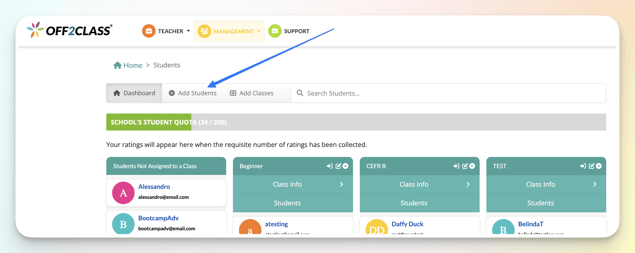
Fill out the fields and click 'Add Student' once complete

- Name: The Student’s full name.
- Email: The Student’s email.
- Password: Used to login to Off2Class. Must be at least 8 characters long.
- Student Interface Language: This setting translates the text on the student’s home page to aid in navigation. All lesson content remains in English.
- Send a Copy of the Login Credentials to Student: If toggled to “Yes”, Off2Class will email the student with their login details. By default, this is set to "No", in which case you will need to give the username and password to your student.
An information window pops up with two choices

Click the blue Request reactivation button
If you choose to use another email address, neither you nor your student will have access to their past tests, work, or assessments.
Your student receives a reactivation email similar to this one, from app@off2class.com -

Inform your student to look for this email in their spam or junk mail folder if they don't see it in their inbox. Once they click Reactivate my account, they appear in your student panel, together with all their previous work, assessments, and history.
Note: Your student will only be able to accept the reactivation request if you have room in your subscription for another student. If not, please remove a student to make room or upgrade your subscription.
