How can I take notes on my students?
In this article, we'll cover two ways to take notes on your students.
Related articles:
Keeping notes is a way to keep track of your students' progress and leave yourself reminders of what was covered and what to do next.
Note: notes are only visible to the teacher. If you would like to leave notes for your students to access, please use the Canvas.
The easiest way to take notes is during a live lesson with enrolled students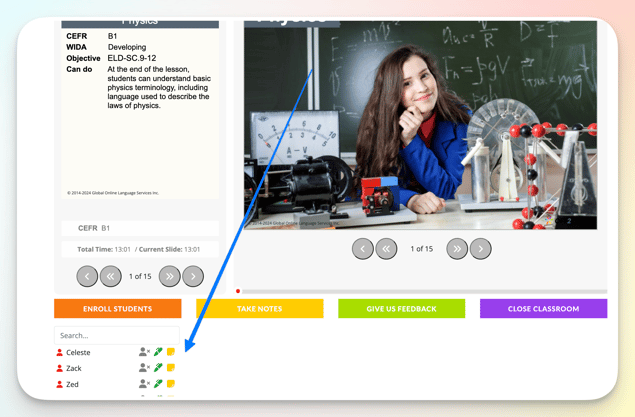
On the bottom left of your screen, below the lesson slides, is a list of students enrolled in that lesson.
Click on Take Notes (1) to make notes for all students in that classroom
Click on the notepad icon (2) to make notes for individual students
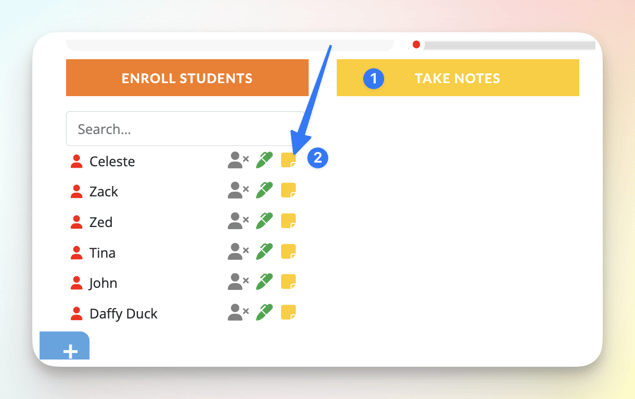
Tip: Use the Take Notes tab (1) to note which slide you stopped the lesson on, or extra homework you assigned (anything that applies to all students in the class).
Use the notepad icon (2) to note individual mistakes or points of interest applicable to that particular student. (Mary struggles with "sh"; John needs more practice with the Past tense)
A second way to take notes on your student is directly in your student's page.
Start in the Student Management Panel, and click on the student's name
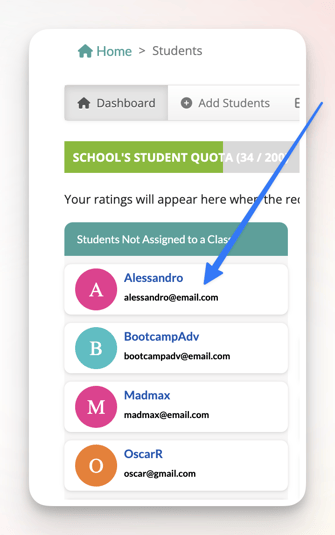
In the student page, click 'New Note'
Enter your notes, being sure to save the changes once completed

Pin important notes so they always appear first and toggle or scroll right to read older notes
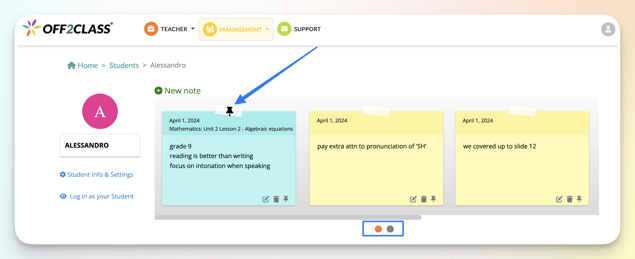
If more than 1 teacher is assigned to a student or class, by default, all teachers can see all the notes. Toggle the shield icon if you prefer to keep your notes private. 

